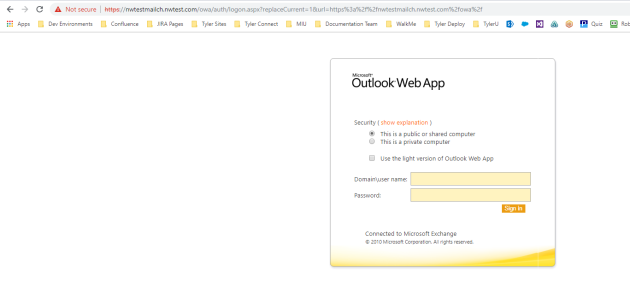Configuring Outlook Integration
Navigate to your Management Console site at https://HOSTHEADERMAPPING/ManagementConsole#/Configuration and login to the site with a user that has access.
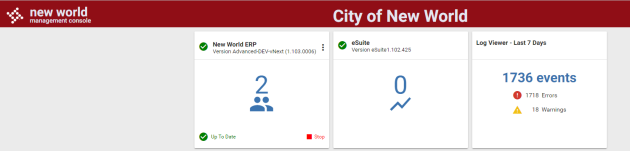
Click the  icon in the first card and choose Configuration Settings. Expand the Configuration Settings card. Click the
icon in the first card and choose Configuration Settings. Expand the Configuration Settings card. Click the  icon on the Exchange card.
icon on the Exchange card.
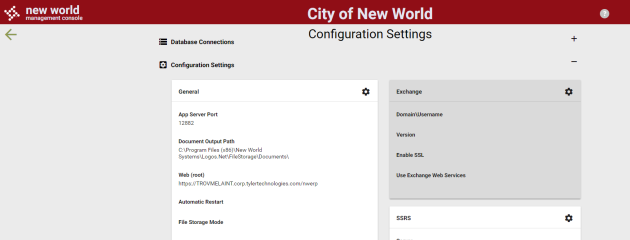
Enter a user and password that has rights to access all mailboxes in Outlook Web Access. This account will be used to pull Outlook events for the users. Enter a version that corresponds to your Exchange version. If your Exchange server forces SSL, enable the Enable SSL setting. Typical setups would also toggle the Use Exchange Web Services setting. Save the values when complete.
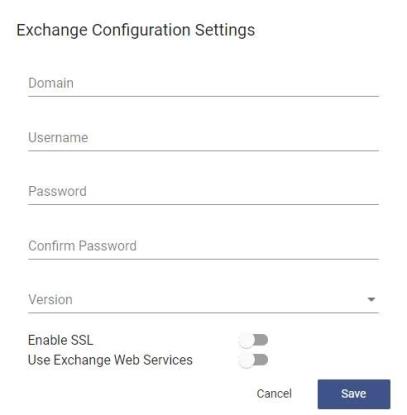
To finish setup, scroll down on the Configuration Settings section and find the SMTP Connection card. To test connectivity to the OWA client open a web browser and type https://SMTPSERVERNAME/OWA. Outlook Integration will not work if you get a certificate error (shown below) when going to this page.